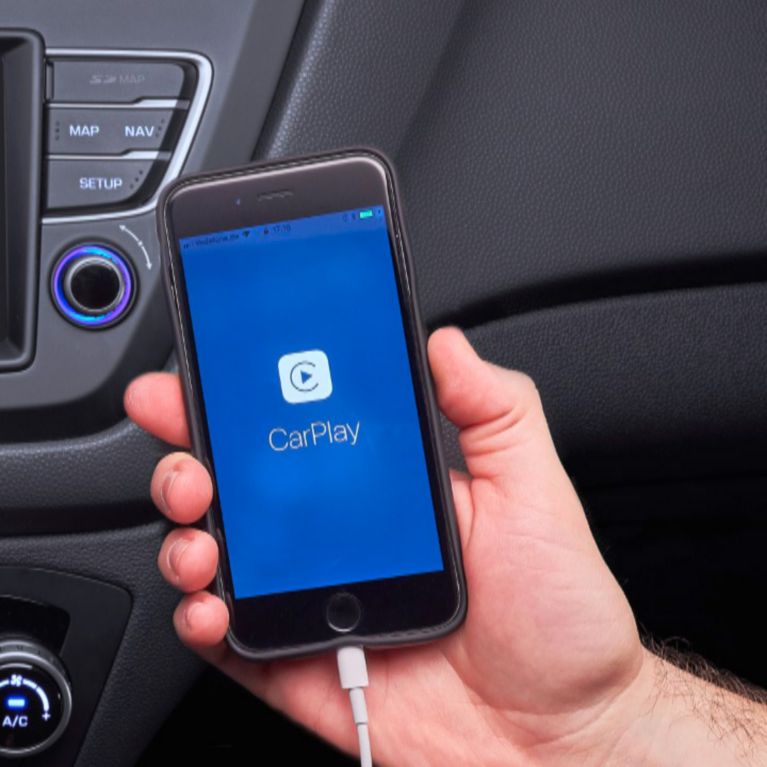By giving its vehicles a range of smart connectivity features, Hyundai has reacted to modern customers' needs – which of course involves everyone’s favourite in-car activity: listening to music.
The latest Hyundai models now boast Apple CarPlay and Android Auto, meaning you can bring your entire music library along for the drive and stream millions of tracks from your favourite apps - no need for AUX cables any more.
You can also stream music from your smartphone wirelessly via Bluetooth, or play it from a USB flash drive. Here’s how.
You can also stream music from your smartphone wirelessly via Bluetooth, or play it from a USB flash drive. Here’s how.

Android Auto
Playing music from your smartphone in a Hyundai car that is equipped with Android Auto is easy to learn and impressively convenient. To start, simply connect your Android phone to your car’s USB port using the USB charging cable.
When you are connecting for the first time, refer to your phone’s user manual for instructions on how to connect it using Android Auto, as this may vary from model to model.
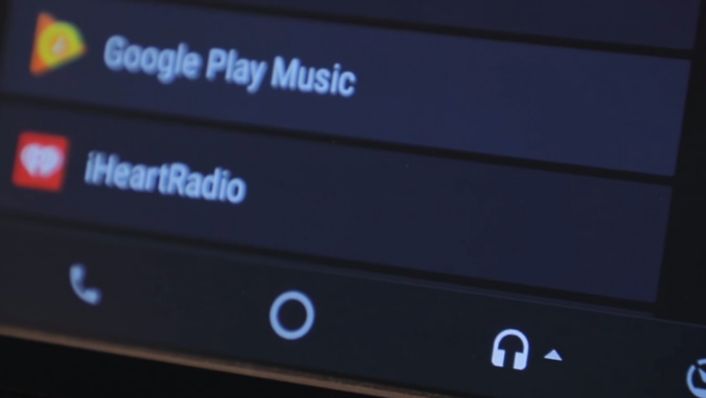
In the Android Auto home screen that appears on your car’s infotainment system once connected, press the headphone icon in the bottom menu bar. A smaller arrow icon will then appear next to it; press on this to bring up a choice of apps – such as Google Play Music and Spotify – through which you can play or stream music.
You can also play music through Android Auto totally hands-free. Simply press the voice recognition button on the car’s steering wheel and say “Play…” followed by either the name of the artist you want to listen to or the name of the song you want to hear.
You can also play music through Android Auto totally hands-free. Simply press the voice recognition button on the car’s steering wheel and say “Play…” followed by either the name of the artist you want to listen to or the name of the song you want to hear.
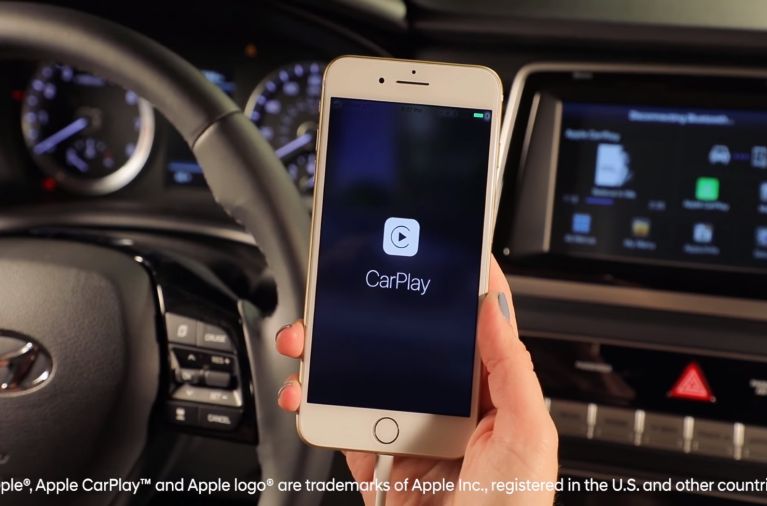
Apple CarPlay
For those Hyundai cars that offer Apple CarPlay, listening to music from your iPhone is every bit as effortless as Android Auto. First, use the Apple USB charging cable that came with your iPhone to connect it to your car’s USB port.
When you are connecting for the first time, refer to your iPhone’s user manual for instructions on how to connect it using Apple CarPlay.
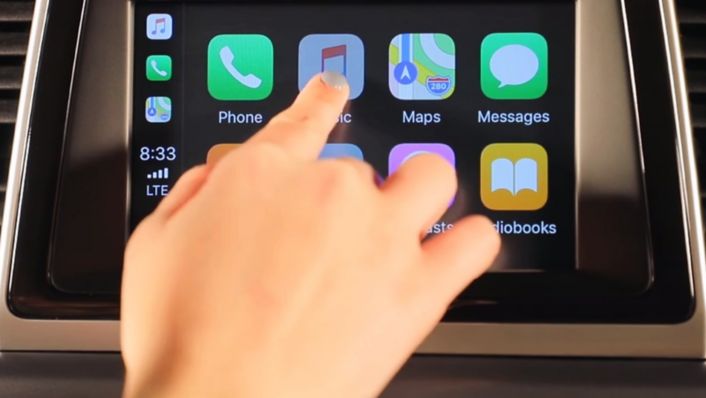
From the Apple CarPlay home screen that then appears in your car’s infotainment system, select the ‘Music’ app to access the entire library you have stored on your iPhone, and search through it by artist, album, genre, playlist and song. Alternatively, you can select apps like Spotify and Tidal to stream music from.
Playing music with Apple CarPlay can also be done completely hands-free. Activate Siri by pressing your car’s voice recognition button and saying “Play…” followed by either the name of the artist you want to listen to or the name of the song you want to hear.
Playing music with Apple CarPlay can also be done completely hands-free. Activate Siri by pressing your car’s voice recognition button and saying “Play…” followed by either the name of the artist you want to listen to or the name of the song you want to hear.

Streaming via Bluetooth®
Before setting off on a drive, pair your smartphone with your Hyundai via Bluetooth. Follow the instructions in both your phone and your Hyundai’s user manuals to do so.
Once paired, press your car’s ‘Media’ button, then select ‘Bluetooth Audio’ in the list of options that appear in your car’s infotainment screen. Then use the infotainment screen to locate the music or playlist you want to listen to and press play. If you don’t hear any sound, check the volume on your smartphone and on your Hyundai’s infotainment system, as one or both could be set to zero.

Playing from USB flash drive
Another incredibly easy way to play music in your Hyundai is with a USB flash drive. Simply insert in into the USB port and press the ‘Media’ button, then select ‘USB Music’ from the list of options that appears in your car’s infotainment system.
Music files you’ve saved on the USB flash drive will now appear on the infotainment screen, allowing to select which one you want to play. If your music is in folders, you will need to select the folder first, then the song.

When a compatible music file has been chosen, your infotainment system will display an interface that shows the artist, song and album information. You can also play, pause, skip forwards/backwards, repeat and shuffle your music using this interface.